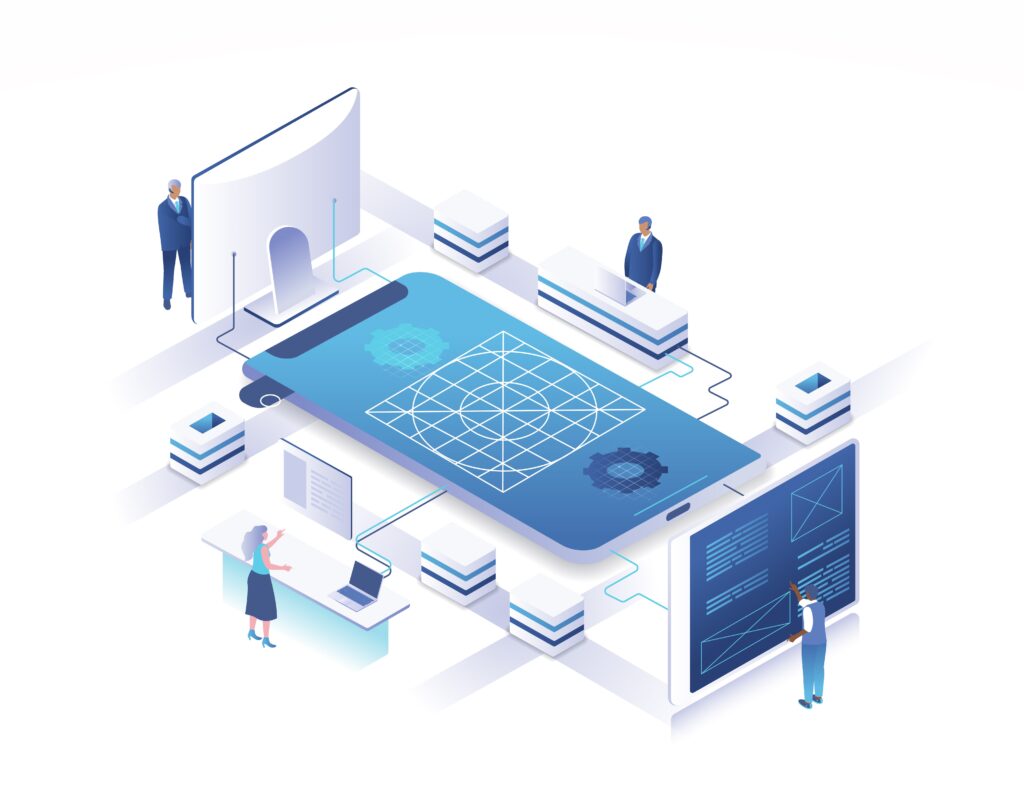With your login credentials in hand, you now have two flexible options to access TallyPrime on AWS. TallyPrime powered by AWS allows you to securely access your business data anytime and anywhere, giving you complete freedom to work according to your schedule.
Using the web browser for Tally Prime cloud login
The browser method offers the quickest way to get started with your tally aws login. This approach requires no additional software installation, making it ideal for immediate access or when using someone else’s computer.
To access via browser:
Navigate to the URL provided in your welcome email
Enter your tally prime cloud login credentials
Access your virtual computer through the self-service portal
For optimal performance, I recommend using the latest version of Chrome, which works seamlessly across Windows, Mac, and Linux operating systems. This cross-platform compatibility makes browser access particularly valuable if you work between different devices or operating systems.
The browser interface provides an intuitive experience with all the features you need to manage users, systems, and backups. Moreover, the system automatically disconnects after 45 minutes of inactivity to enhance security.
Installing and using the Windows client app
For those preferring a desktop-like experience, the Windows client application offers a more integrated feel:
Click the download link from the email sent after purchase
Double-click the Setup.exe file to launch the installer
Accept the End-User License Agreement
Click Install (default path is typically C:\Program Files (x86)\Virtual Computer Connection)
Once installed, a shortcut appears on your desktop
The client application provides a dedicated interface for connecting to your virtual computer. Upon successful login with your aws tally credentials, you’ll connect to your virtual computer where TallyPrime is installed.
The Windows client requires a system running Windows 7 or later. Should you encounter installation issues, you might need to install Microsoft Visual C++ 14.29 (both 64-bit and 32-bit versions) and Microsoft .NET Framework 4.6.2.
Essentially, whether you choose browser access or the client app depends on your specific needs – browser for flexibility across devices, client app for a more traditional desktop experience.
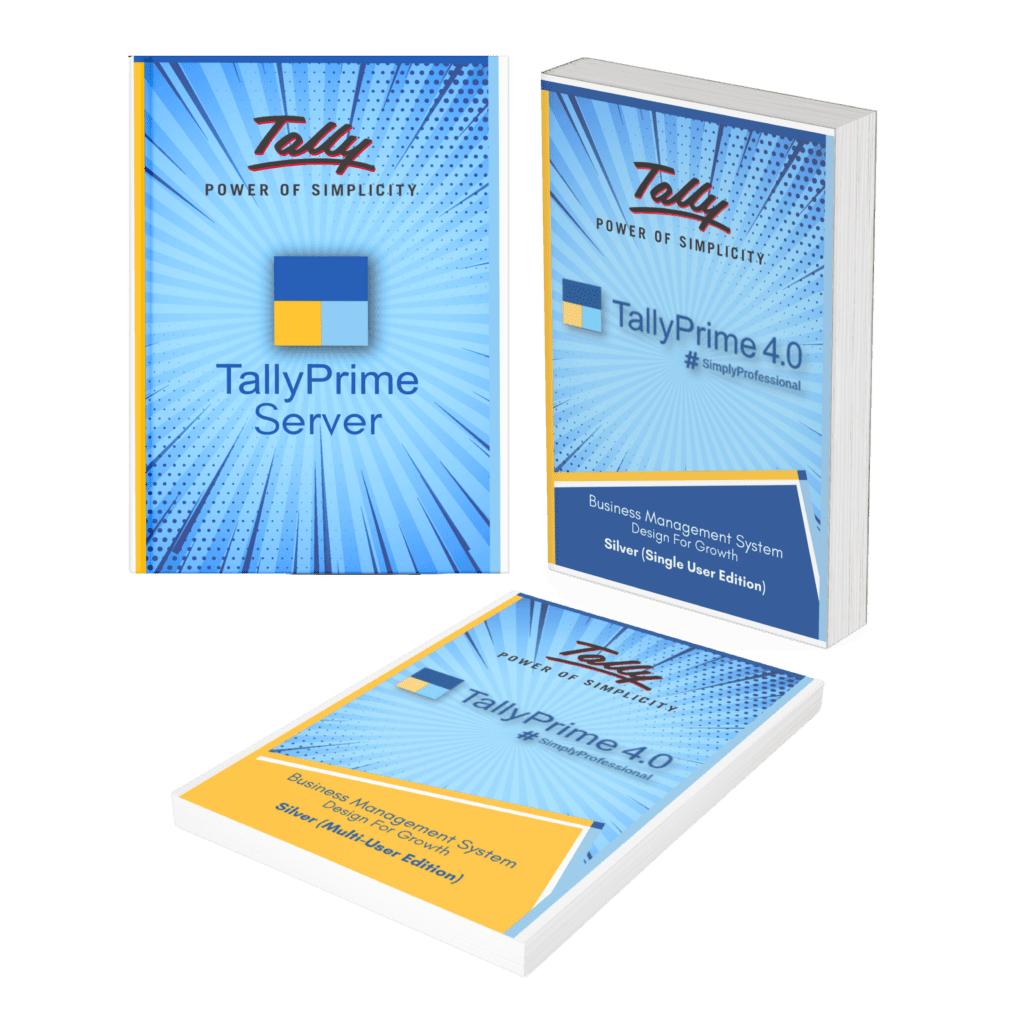
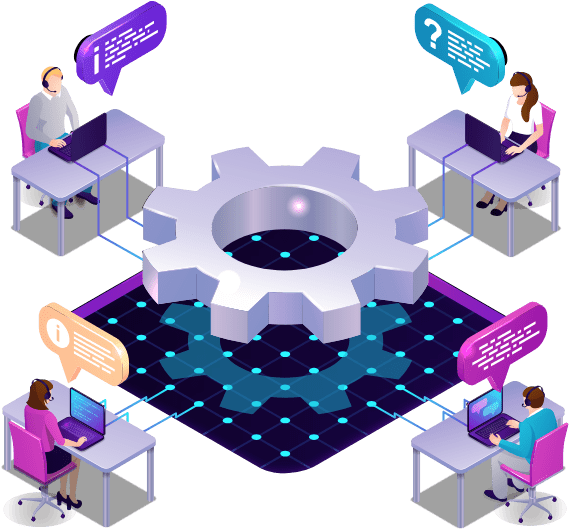
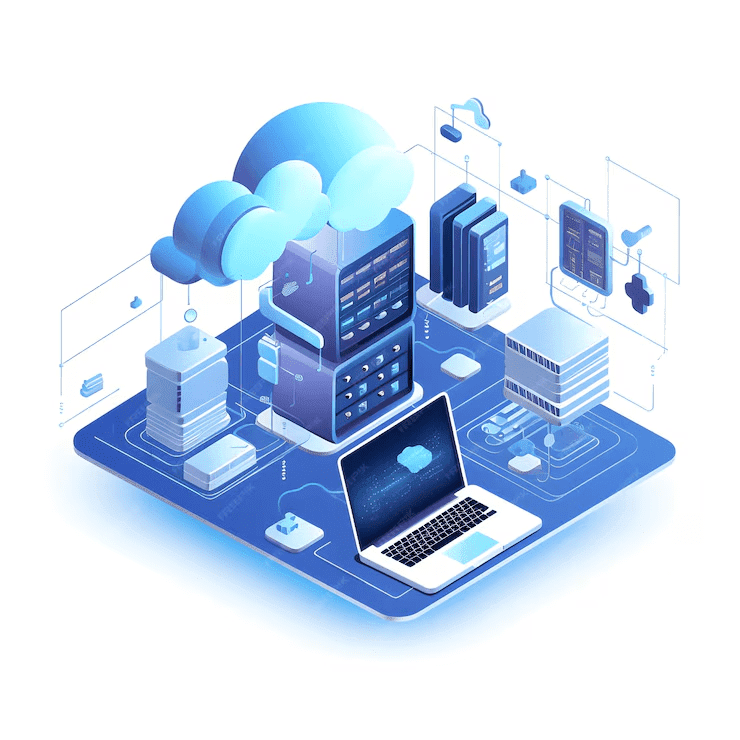 Tally on Cloud simplifies accounting, accessible anytime and anywhere, enhancing flexibility and convenience for users.Choose a secure backup solution with strong encryption, flexibility in scheduling, and easy data restoration.
Tally on Cloud simplifies accounting, accessible anytime and anywhere, enhancing flexibility and convenience for users.Choose a secure backup solution with strong encryption, flexibility in scheduling, and easy data restoration.