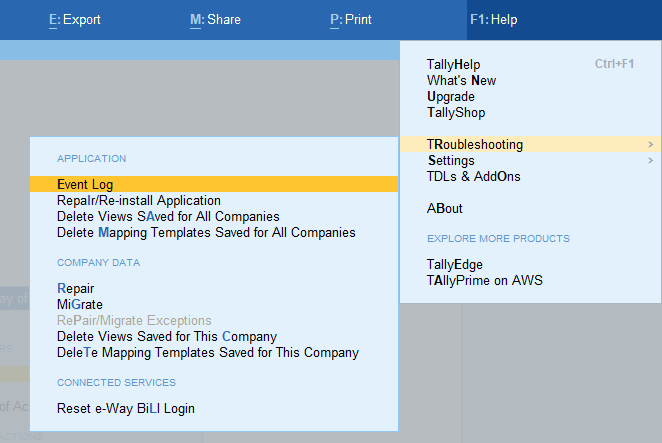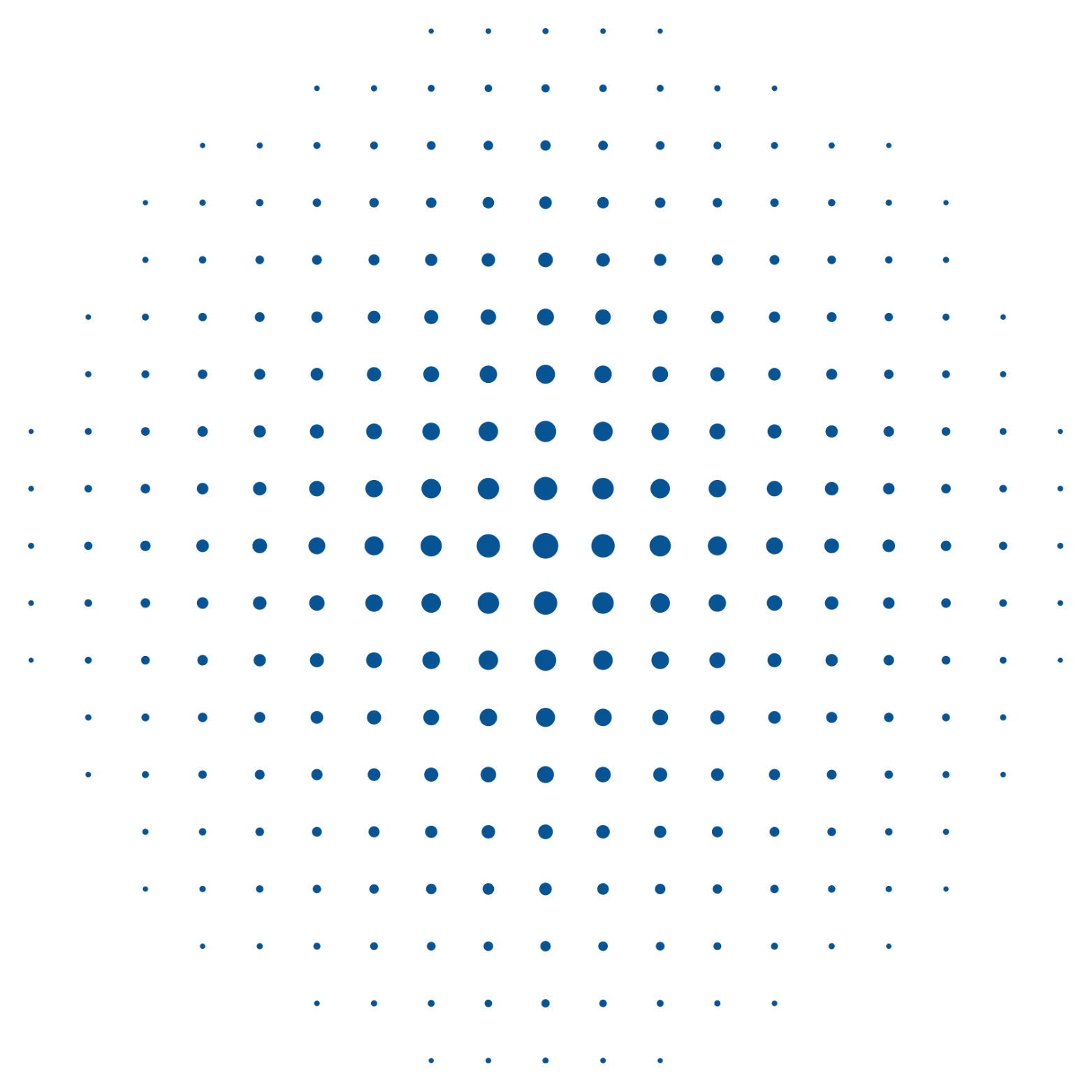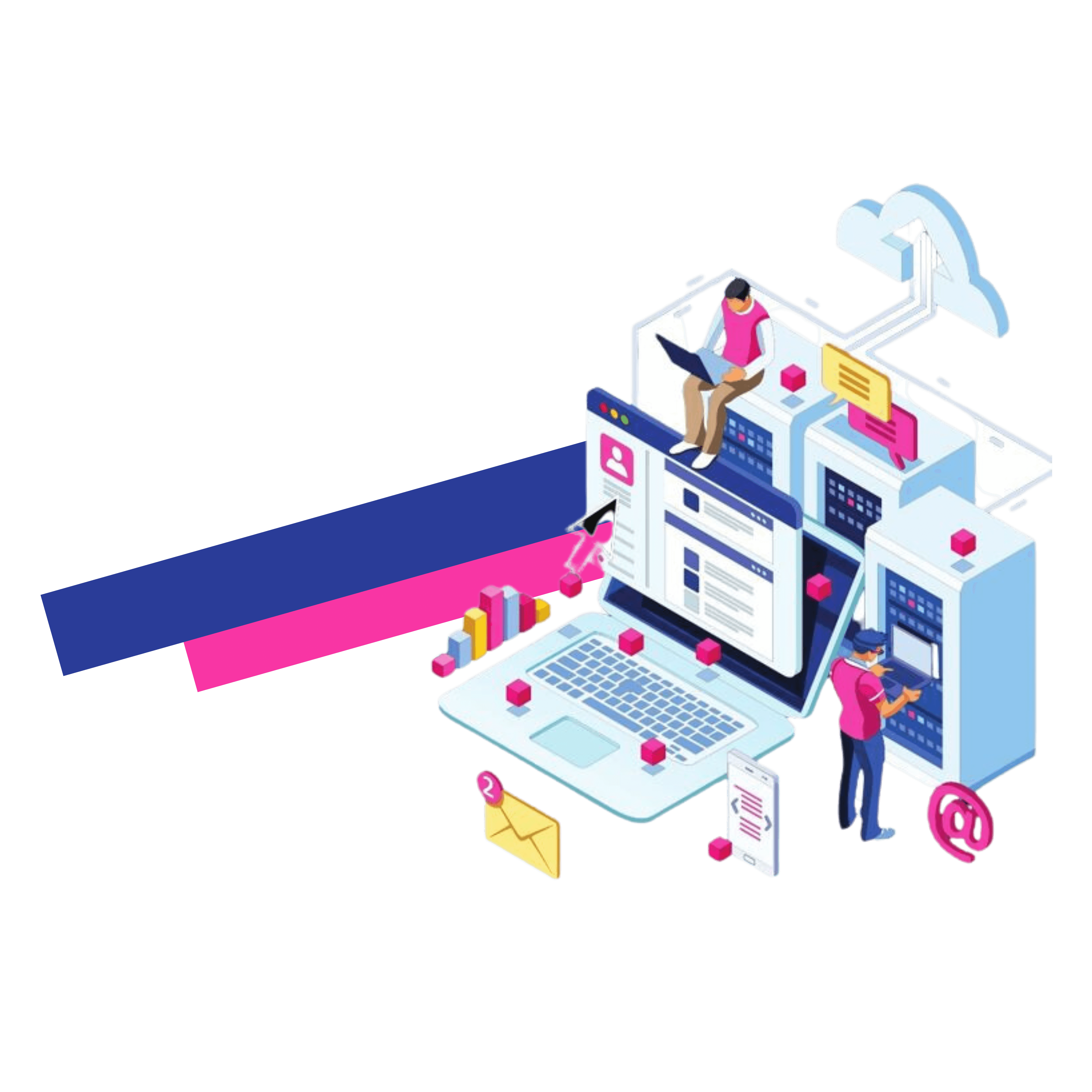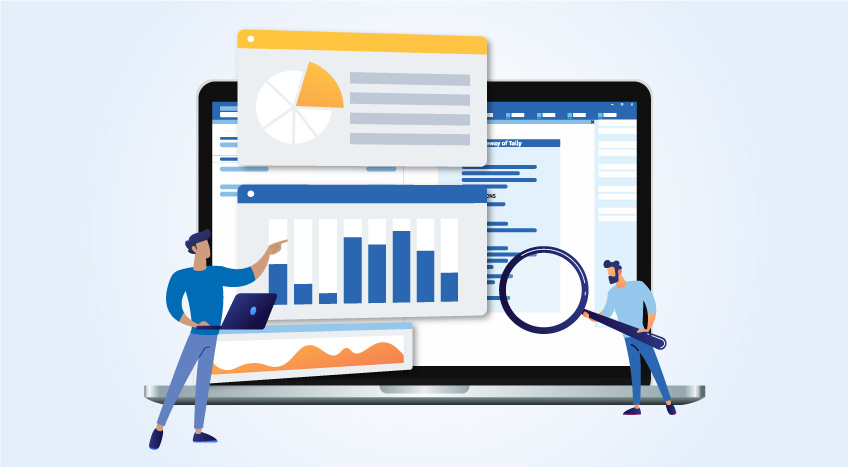Reports provide crucial information for business management. They are a vital tool. TallyPrime has set industry standards with its robust reporting system. TallyPrime reporting features have revolutionized business management. They offer rich information, instant reports, powerful filters, and an unique “drill down” option. Tally had to meet the demands of a growing business.
The challenges of a successful report system
TallyPrime’s reporting system was faced with a number of challenges.
Geographies: Different practices in different geographies
Different industries have different needs: Manufacturing, service, and trading
Users roles: Different requirements for CAs, business owners and others
Business cycles: Demands during financial closings, audits and daily operations
Personal preferences: User choices can add complexity.
Tally faced a significant challenge due to the diversity of scenarios. Consider, for example, the configuration of a balanced sheet with percentages activated and columns added to provide a monthly comparison view. After reopening the document (after closing it with the configured settings), there are multiple options:
Open it in the default view satya
Open it up to the configurations applied when report is closed before
Combination view 1&2
In such situations, different users may have distinct preferences. This scenario, which is one of hundreds of possible configurations and reports, is not unique. It highlights the need for an automated solution to reduce repetitive configuration settings and increase user satisfaction. Tally has addressed this issue by introducing ‘Saved Views in Reports.
What is saved views?
Reports’ Saved Views is a powerful feature which saves user preferences, columns and filters. It can even store the context of the report and the date range. It is important to note that it keeps configurations and filters, while also ensuring security for user data.
How do I create a saved View?
Saving a report view is easy in TallyPrime! Clicking on “Save View” will instantly & easily do it. You can also save a view by following the steps below:
Configure the report in the usual way
Press the ‘Ctrl+L” button
Give your opinion a name, and then accept it
How do I open a view that has been saved?
How can you access a saved view later? It’s possible to do this by following any of the below steps:
Choose ‘GoTo” and then select the Saved View for any report
Choose a saved view of the report when you open a report by clicking on ‘Change View.
The Saved View is applied to the report when it’s opened via the Gateway menu or the GoTo option.
The challenges and solutions to saving views in reports
The development teams have had to overcome a variety of challenges with each exciting feature that TallyPrime users have enjoyed. The Saved View feature was faced with a number of challenges.
Speed: Save and load views quickly, a revolution in speed!
Simplicity: Navigating the feature with ease and ensuring its simplicity shines through
Security: Secured views are a fortress, and data integrity is a priority.
Consistency: Each report is a symphony in consistency, for a seamless user journey
Reliability: Ensure durability and unwavering dependability in each saved view
Saved views as technical building blocks
The Saved Views in Reports area is built on a solid foundation of technical building blocks that each serve a vital purpose.
Different behaviors
They have been designed to meet the diverse needs of users while maintaining consistency. The configurations had to be managed efficiently, regardless of whether they were related to business objects like ledgers or stock items, etc. These behaviors were exposed at the platform layer and coded to allow for easy consumption based on different business scenarios.
We developed behaviors that accurately defined diversity.
Here are some of the new behaviors and a code sample to demonstrate their use:
Business Object Context
Period Context
Global Context
Skip the Save
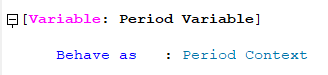
Actions
New actions at the application layer such as saving/loading views ensure atomicity and reliability, improve performance and consistency, allowing for faster and more efficient programming. At the platform layer, the complexity of these actions is abstracted away from the user.
As an example, we have thousands of configurations and hundreds of reports. Reading/writing to/from disk is slow and expensive. In order to optimize performance, we use a layered architectural approach, which stores the fundamental details of every view in memory, as a list of saved views.
Listing few actions below:
- Save report view Action
- Takes care of bringing up input fields to take the name of the view, automatically detects the current report, walks all its configurations, and ‘saved’ to either preferred location as selected by the user.
- It automatically adds views to the cache to ensure the availability of views in real-time, as well as the default view for reports.
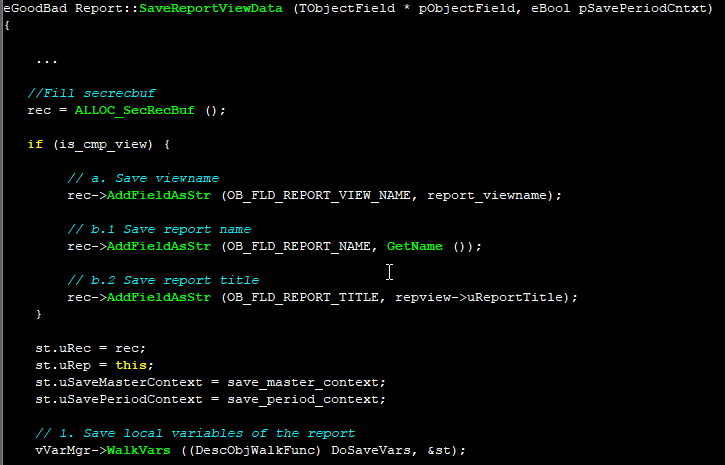
Load report view Action
- Fetches selected view file configurations from the corresponding save location and opened the report with set configurations on top of the current report.
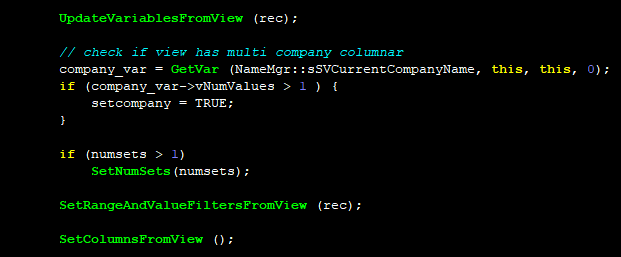
Binary Data Persistence layer
.We had to develop a way to persist binary information (information that cannot be read by humans) because configuration data is made up of variables, range filters, filters and other filters. If we can provide a handle for binary data, and its length, then it can be stored in the disk with Company data.
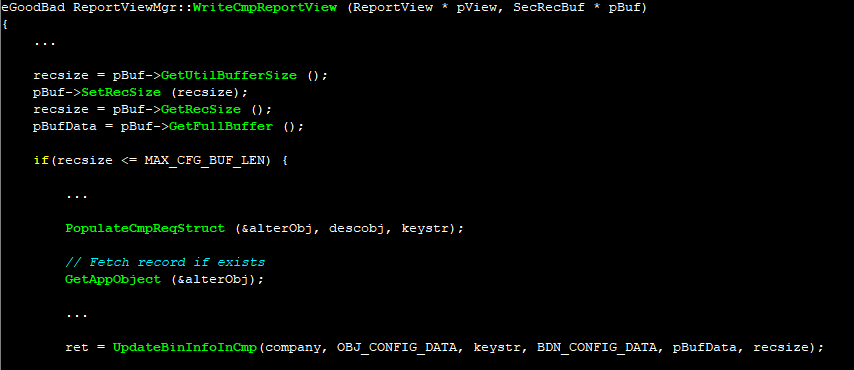
Object enhancements
To provide a great user experience, the user should be able to access saved views in the company/application via GoTo/SwitchTo. Information like if the saved view report is an independent report opened directly from GoTo/SwitchTo and if the saved view report is eligible to be shown in GoTo/SwitchTo w.r.t features enabled currently in the company are needed.
Templates
- To make sure that report save is accessible to all relevant locations, we made use of templates. We have created and improved the identical. This button will be available in relevant locations through this, and without the need to alter every report separately.This is what ensures the consistency of product delivery and ensures high-quality products.

Loading views at run time (speed is everything!)
- We cache the views at app load time and manage views in-memory during the operation of the application. We only load pointers to the actual file and a few additional properties instead of the entire data.
- This enables us to provide a blazing-fast experience, all while consuming a minimal amount of additional working memory.
- Exception handling
- To ensure that our customers have a pleasant experience, we have to deal with any issues that arise. We deal with various issues like
- User rights: If the user is able to save or modify views within the company. These rights can be granted to all employees within the organization. View names that are duplicated that are for the exact same document as well as saved locations are not accepted. The availability of companies needed to view the report – If the view that is to be loaded includes columns that repeat across several companies and none of the companies are accessible or loaded to the user currently in use The view will never be rendered. In the event that the selected view is the default one for an report, it will not be loaded as the document would be opened as the system view.
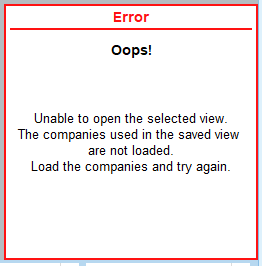
Cases like file deletion outside of the application are handled, and the user gets a clear understanding of the behavior.
In the end, the addition of Saved Views in Reports represents an entirely new user experience in TallyPrime. Through addressing the issues of a robust reporting system and making use of new technology, Tally has not only improved efficiency, but also brought an element of fun for those who navigate the vast world in business administration.
The next time you create a report using TallyPrime take note of the power of Saved Views which is a feature that was designed not only to help you manage data, but also to improve the entire experience of reporting. Improve your efficiency and experience with TallyPrime Reports by using Saved Views. Because in the fast-paced business world an extra bit of efficiency can go quite a ways.
Visuals of final experience
The visual experience is illustrated using two screenshots of the application below:
Save View button is available on the right side of the bar, with “Ctrl + L” as the shortcut key.
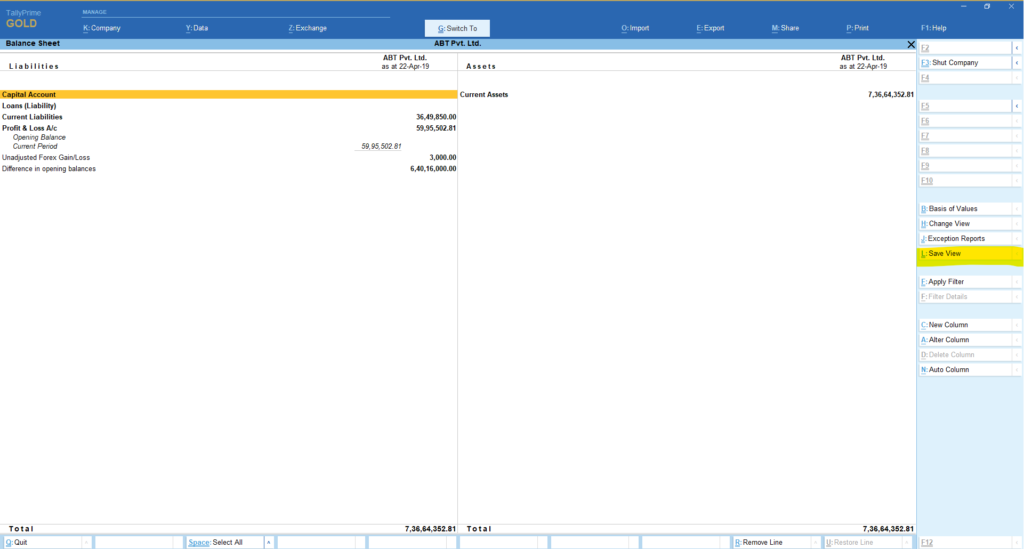
Intermediate report that opens while saving view to input details of the view.
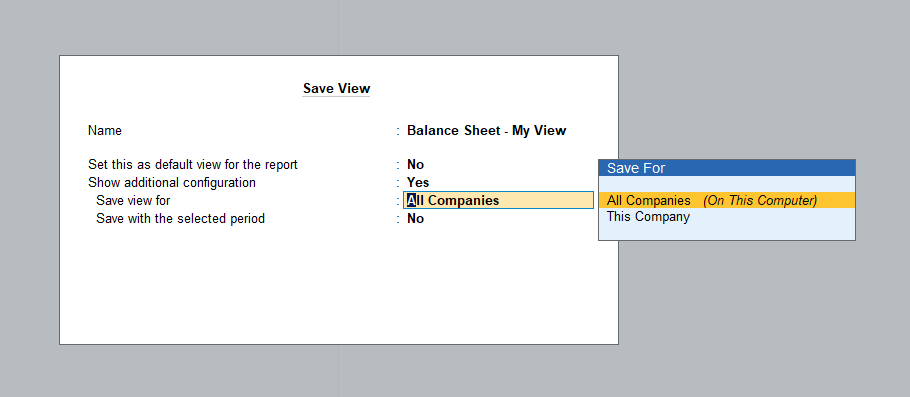
List of views saved at both application and company levels being displayed in the GoTo table.
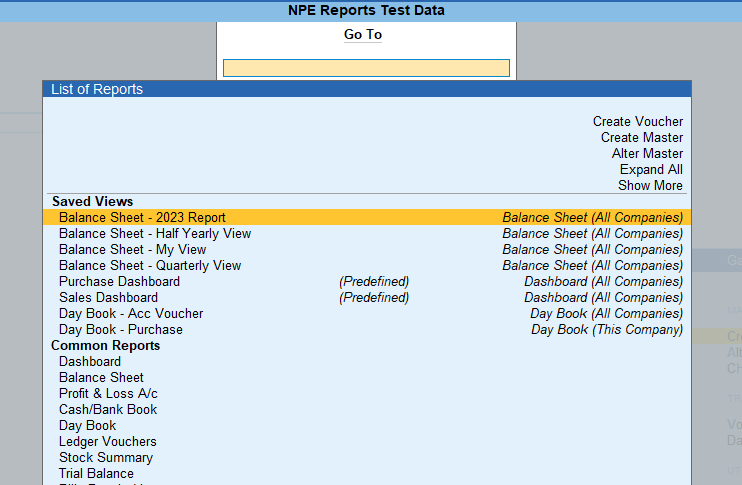
Change View also provides a list of views with options to delete and set/alter the default view of the report.

Delete views have been provided under Help Popup Menu for Troubleshooting