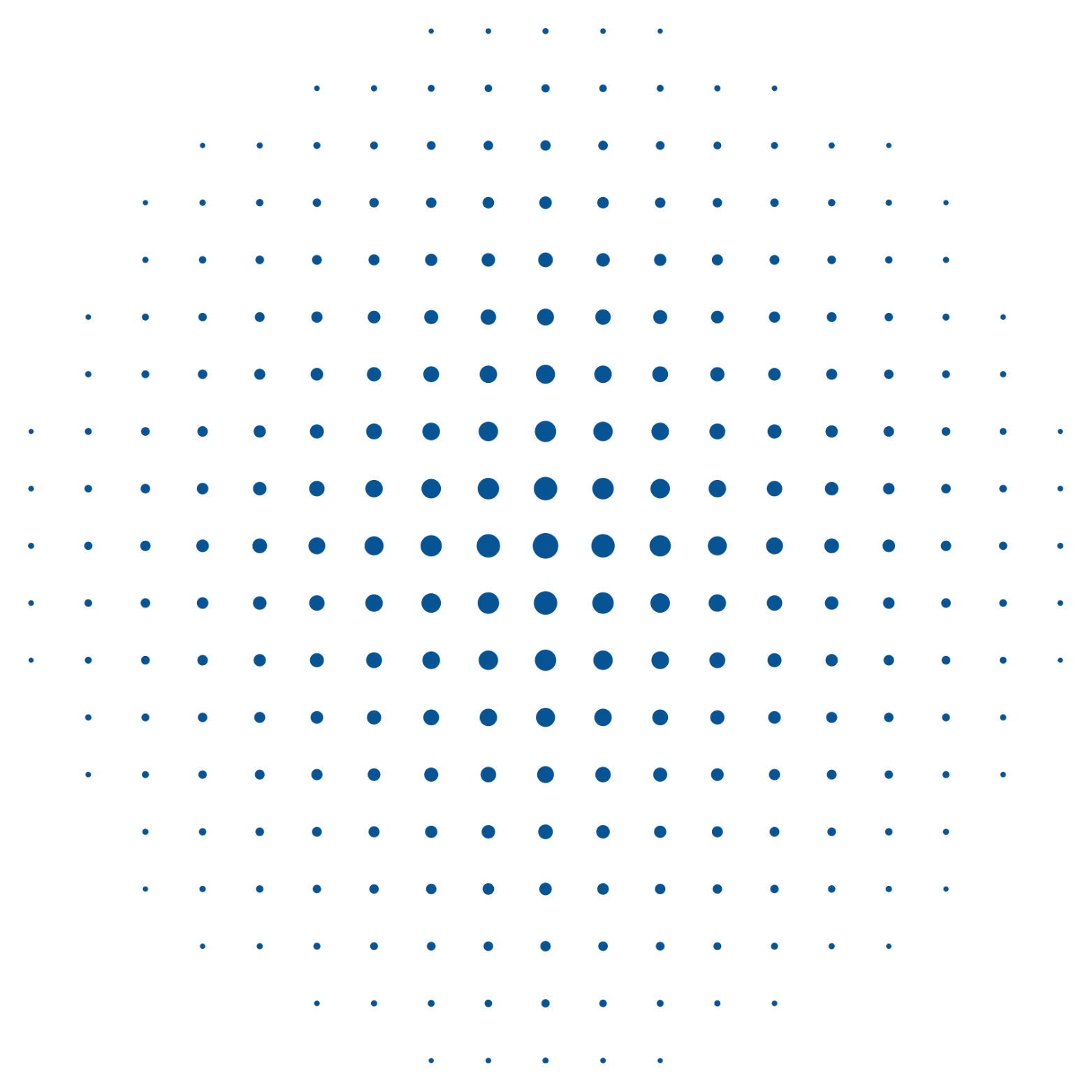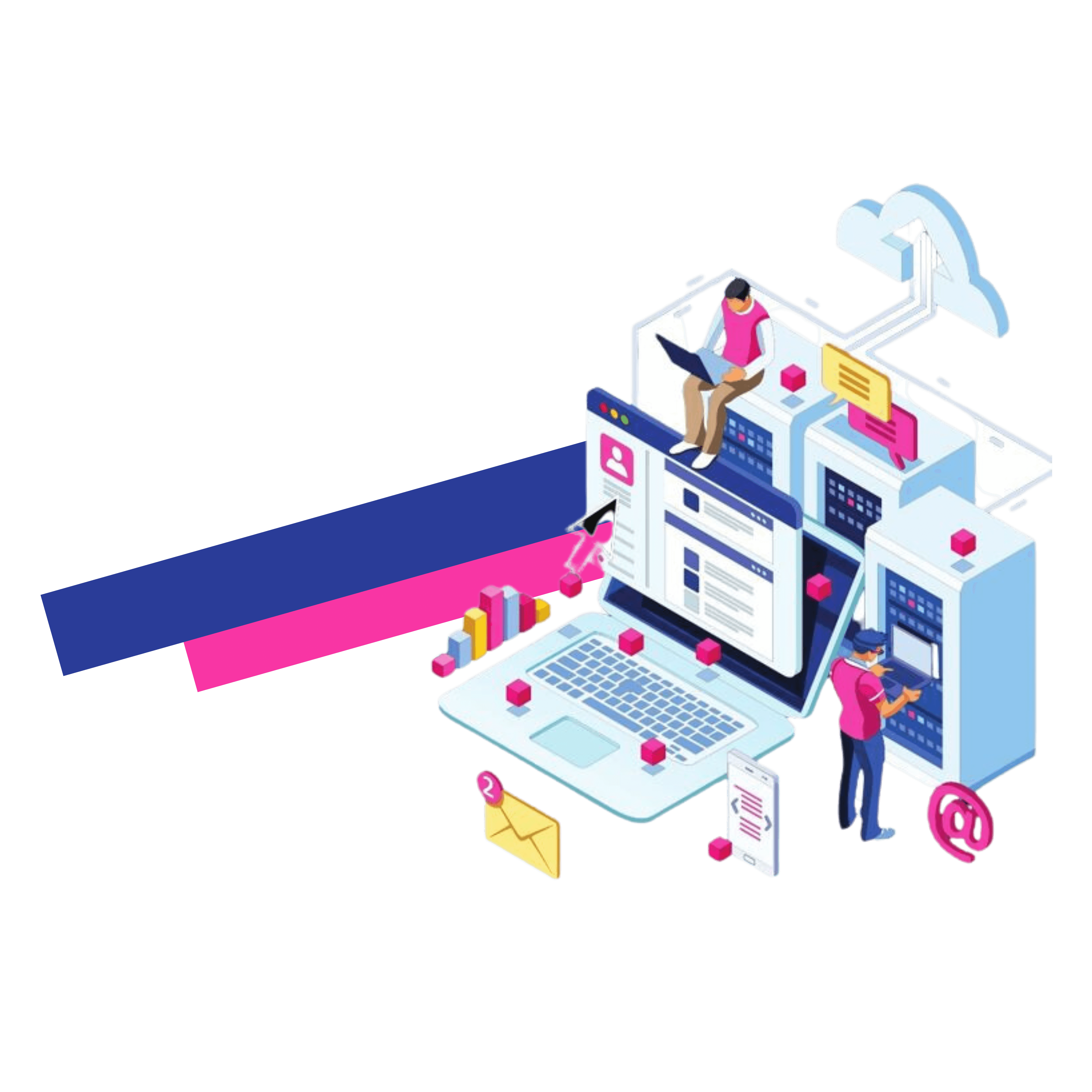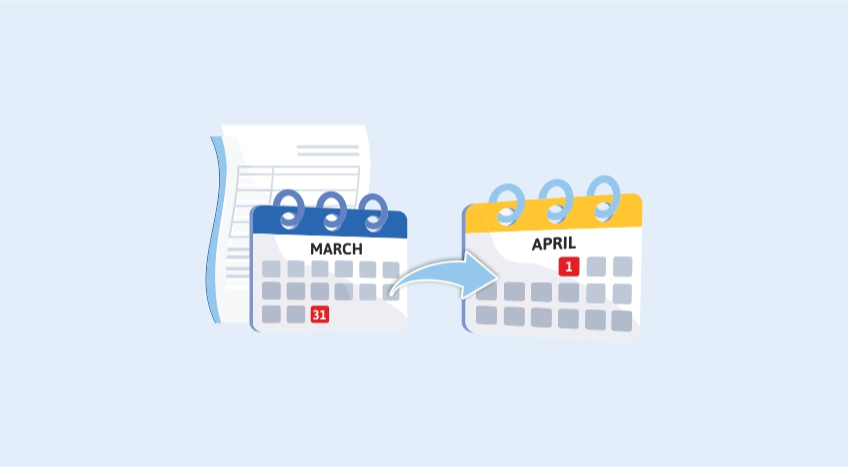It’s that time of year when the business owners, along with their financial staff, hustle and flutter around trying to make sure that their financial statements and books perfect. You’re correct! The new fiscal year is just about to start.
The additional push that businesses and their teams in the final couple of weeks in the year’s financial year is not a new phenomenon. The same thing happens every year. If you’re a company that uses TallyPrime and you want to end the financial year as smooth and without stress and be prepared to welcome the new year of financials.
In this regard we’ve come up with a variety of ways to ensure that you are prepared for the upcoming financial year, using TallyPrime.
New financial year
You can do everything you can to close your accounts on the final day of the year’s financial year, however in reality there will be spillovers or specific activities that cannot be performed at the end of the year’s financial year.
When you’ve got the time you need to complete that but what’s most important is to start the new fiscal year and begin the bookkeeping process from the first day of the financial year. With Tally transitioning into the financial year of 2019 is as easy simply as changing your date.
| Personalise the Business Reports the Way You Want | Best E-Invoicing Software Solution for Businesses in India |
To alter the date of the current period To change the current period, go on to Gateway of Tally Click “F2: Period” and type in the dates.
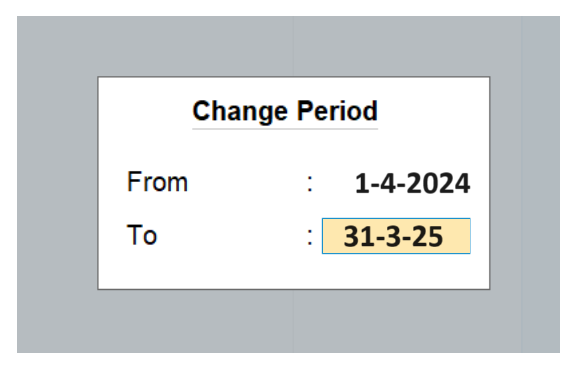
Company data is split
If you decide to split your previous financial year in separate companies, splitting data of the company can be useful. It is best to do it after the closing activities like analysis, audits, adjustments and so on. within the accounts of the prior financial year, have been completed.
To ensure that the splitting process is seamless, it is essential to go through the verification before you split. This detects any possible mistakes within the information.
- Select ‘ Data‘ located in the upper menu. split the Data Review Data
- Select the business you wish to divide
- If there is any error in the list, they will be displayed for you to rectify it
To split company data, click again on “Data” in the upper menu > Split Select the company. After you’ve chosen the company, type in the date into the field for Split From (Ideally it’s the latest fiscal year’s date) and then press Enter.
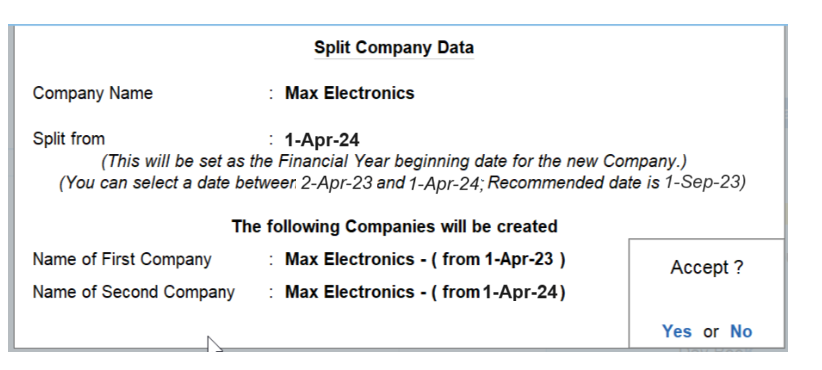
When you divide the data your original information is kept and two new companies with distinct titles and times are formed. You are able to rename the split company according to your needs and then save your original information in a different storage location.
Split company data can be helpful:
- Remove old data and begin working in a new company
- Keep a separate business for each fiscal year.
- Forward all ledger balances in a way that is automatic
- Split your transactions accurately for the previous year’s financial year by the current financial year.
Create new books, and import the book’s contents.
If you want to establish the new company and export the closing amounts of your ledgers as well as inventory items of the prior company and then transfer them to the opening balances to the new business. This allows you to cleanse your files by eliminating duplicate masters like inactive ledgers, outdated stock items, etc.
- To form a new company:
- Click the ‘ Company‘option found on the top menu. press Alt+K to select “Company”.
- Choose ‘Create’, and then mention the company’s details
- Enter 1–2023as the financial year begins
To learn the steps required to establish the company, refer to ‘ How to create an organization in TallyPrime?
- To transfer balances of the closing balances in exports from the previous F.Y company:
- Select the ‘ E Export‘ optionavailable on the top menu, or use Alt + E to open the menu.
- Select ‘ Masters’
- Click on ‘ Configure’
- Press Enter to allow ‘ Export closing balance as an opening‘
- Mention the date of closing balance and then press ESC for return
- Press Enter on ‘ Send’ to save the information in the XML file
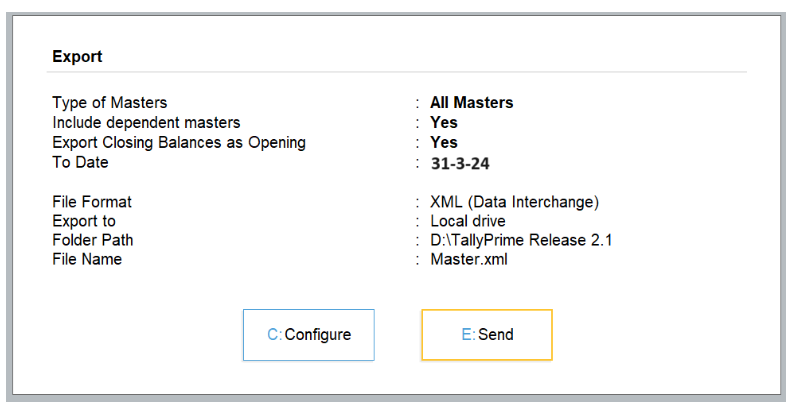
Import closing balances to be used as opening balances into the brand new company
- Select the ‘ O: Import optionavailable in the upper menu, or use Alt + O to open the menu.
- Select Master
- Mention or choose XML location of the file ( E.g. C:\TallyPrime\Master.xml)
- Choose ‘Modify with New Data for entries already present
- Enter to import
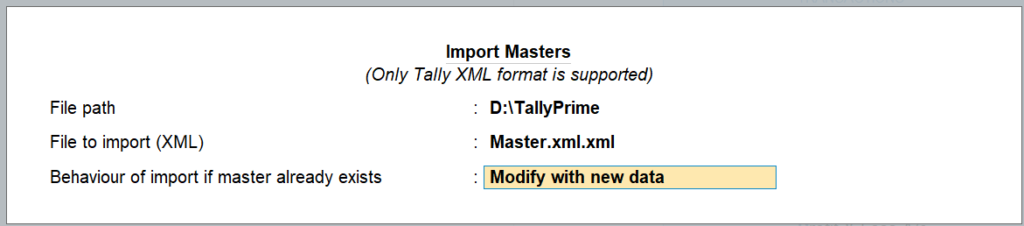
After completing the import process it is possible to compare the masters of both the importing and exporting business by examining this report. To access statistics simply use alt + G to Go to > Type and choose statistical report in the menu. If you’d like to tidy out inactive or redundant ledgers or stock items you can erase them.
Upgrading to the latest version
At Tally We come regularly with new releases to make our software more efficient and offer the best experience to users. To ensure you don’t miss out on some important feature it’s important to be updated regularly.
TallyPrime, our latest business management software, eases the life of business owners with easy and easy to operate enterprise software with insightful reports, multi-tasking, and much more. Have you yet do you need to upgrade? Here’s the URL to download the latest version of TallyPrime
Already using TallyPrime but aren’t able to upgrade to the most recent version of TallyPrime? Here’s how to upgrade.
Select the option ‘F1:Help’ accessible in the top menu > Upgrade> Select the most recent release and hit Enter > Select ‘U Upgrade Now’ and then say “Yes” to the confirmation Once more, press “Yes” to restart TallyPrime in administrator mode. Then, TallyPrime will restart in administrator mode to upgrade the product.
Important: You must be enrolled in a Tally Software Services (TSS) subscription in order to upgrade to the most recent version.
Expected new changes or policies to be enacted during the coming financial year
Here’s the complete list of policy or change related with GST and other legislations that are scheduled to be enacted in the fiscal year 2024-2025.
- E-invoicing is anticipated to be available for companies that have an annual turnover of greater than 1 million.
Find out more about E-invoicing and audit trail