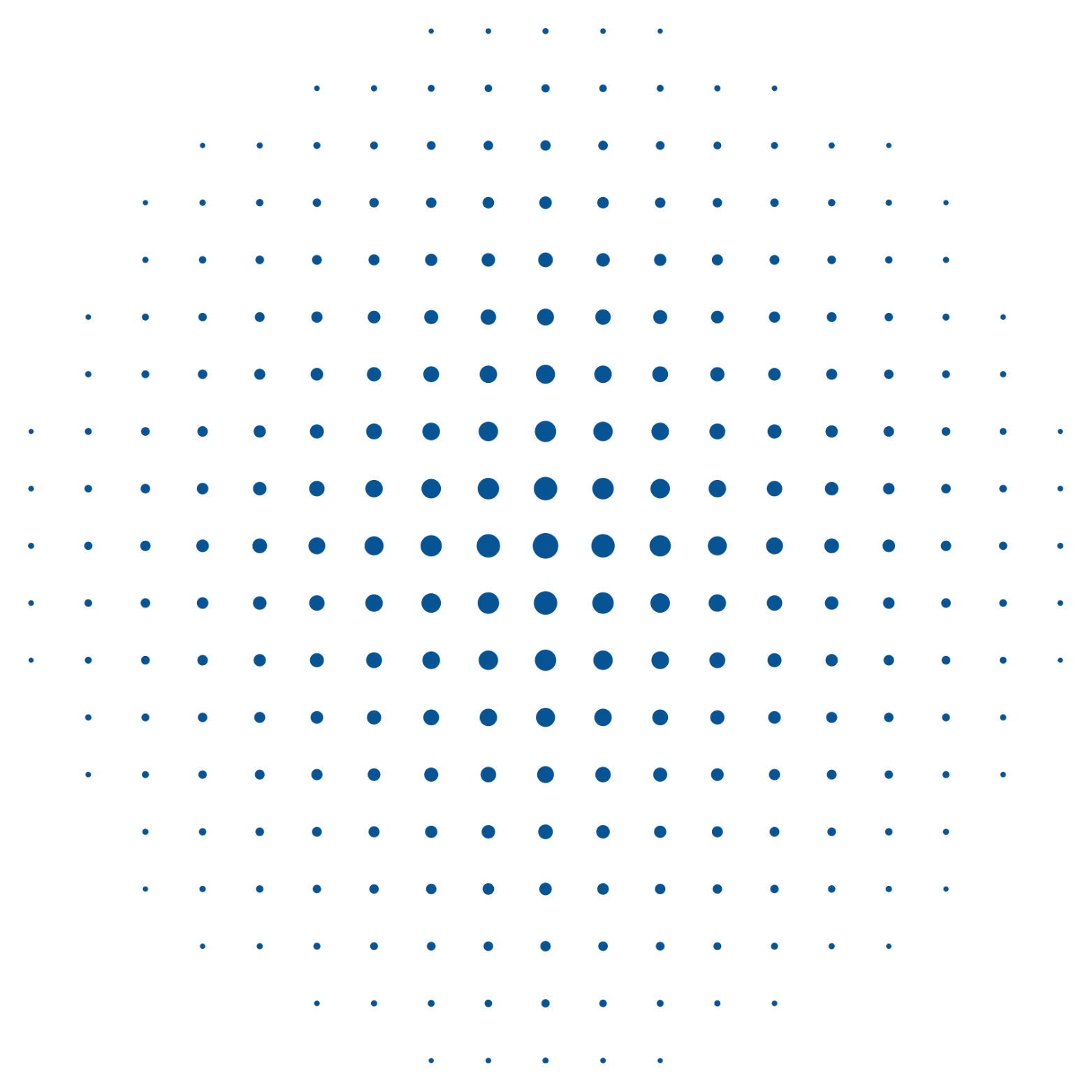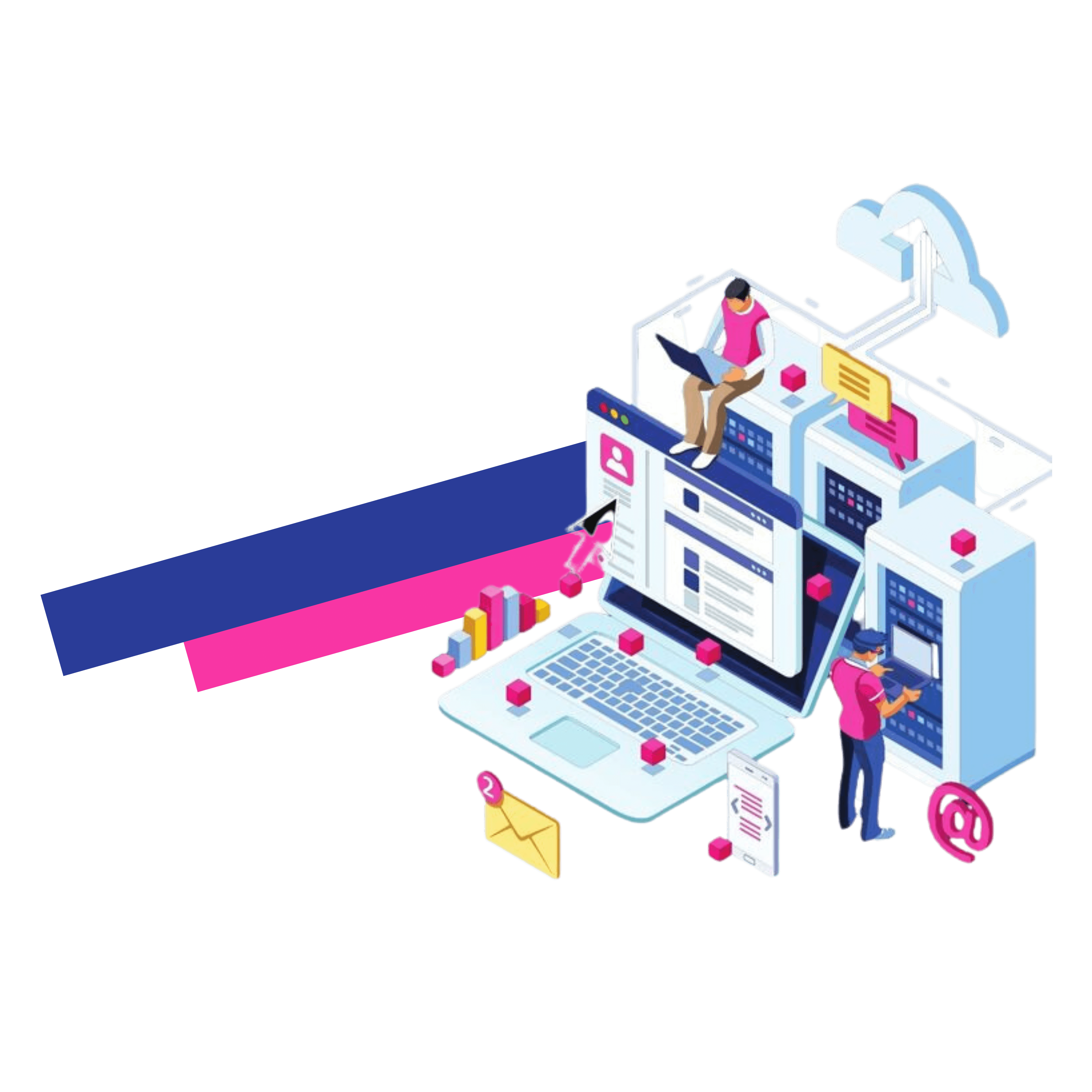Many companies use Excel spreadsheets to keep track of their books of accounts. While this might suffice for a smaller business, large enterprises need to implement an accounting program when they start to expand their operations. The process of implementing a new accounting software is not without its challenges.
Once you begin using the new software to manage your accounting needs The first thing you’ll have to take is to enter the spreadsheet entries in the system. In the case of many software applications on the market, this is a manual process.
With TallyPrime it is easy to transfer your Excel data to the program. The most current version, TallyPrime 4.0 comes with a convenient Excel Import function. Like the name implies, this feature allows you transfer all information in Excel files Excel files into TallyPrime without manual effort.
Methods to move data into TallyPrime from an Excel spreadsheet. Excel worksheet
Below are the steps required to move data from an Excel spreadsheet into TallyPrime
- Select Alt+O and select the Configurations option from the Import screen.
- The List of configurations on the screen right now. Select the Show More option to view the complete list.
- On this page, you will find two sections: Banking and General. These are the choices you’ll find under the section on Banking:
- The location of the Import/Export Files – Choose the location you want to store the files following successful export or import.
- The Import behavior in the event of exceptions: If the original file contains exceptions (like missing data or insufficient data) How do you intend to transfer it into TallyPrime? Select if you would like to ignore any exceptions, or import with exceptions and stop import once you spot the first error.
- Overwrite vouchers – Set your option for “Yes”. So vouchers that are duplicated are overwritten if both the import and export files are from identical companies.
- Removal of invalid characters — Set your option for “Yes”. In this way, any invalid characters such as tabs, spaces and any other noise characters are eliminated off the Excel file prior to import.
- Import batch size – How much files will you wish to import at one time? You can adjust the size of your batch here.
- Set up detailed logs – Do you want to have a complete record of any errors that occurred when you import data? Choose the option according to your preference.
If you follow this procedure, the data is easily transferred to TallyPrime to allow you to keep your business running smoothly.
The benefits of migrating data TallyPrime
- With just one or two clicks, you are able to migrate all of the information on your vouchers customers’ orders, vouchers and other software you may use in just a few clicks to TallyPrime. This can save you a good amount of time and effort while avoiding manual errors.
- With the import function through the import function in TallyPrime TallyPrime, you are able to import any data from the new program at any time. Even if the original data is missing data, invalid data, or is not properly organized it is easy to import into the fields that they belong to on TallyPrime.
- After you have imported the data into TallyPrime it is possible to save the template for later use for similar types of data. The template also includes several examples that you can utilize for importing your information in order to find the right information in the correct fields in just a few minutes. You can also customize templates to meet your personal preferences.
- When you import data into TallyPrime it is possible to opt to view the logs of errors in detail. This allows you to check for potential log errors and then correct them in a timely manner. These logs can assist you to avoid similar errors when you import subsequent batches of imports.
Bottom Line
With the latest Version TallyPrime 4.0, you are able to easily and precisely connect your existing files – whether they’re on Excel or some other external program–into TallyPrime. The process is completely automated, removing any room for human error.
The most beneficial part of the import process is choosing the right templates that best suit your company. No matter the format or nature of the data that is in your source files you can trust the import feature of TallyPrime to incorporate information into your new Tally software efficiently.